Organizations
Support
Introduction
The community is a great resource for support for developing algorithms. However, for more personalized assistance and privacy, you can submit support tickets to request assistance from a QuantConnect engineer. Premium support allows you to share your algorithms with IP protection and enables the Support Team to address issues with live algorithms. In order to submit a support ticket, you must have a support seat in your organization.
There are three tiers of support seats and each tier provides different services. You can file support tickets to get private assistance with issues, but support tickets should not replace your efforts of performing your own research and reading through the documentation. If you need further assistance than what our Support Team offers, consider hiring an Integration Partner.
Features
The services our Support Team provides depend on the tier of your support seat.
Bug Reports
The Lean trading engine is under constant development, so you may occasionally experience bugs when using it. If you think you have found a bug, share a simple backtest with us that reproduces the issue. You can contact us either through email, Discord, or the forum. We will review your submission. If we confirm you've found a bug, we will create a GitHub Issue to have it resolved. Subscribe to the GitHub Issue to track our progress in fixing the bug.
| Feature | Community | Bronze | Silver | Gold |
|---|---|---|---|---|
| Bug Reports |  |  |  |  |
AI Support
Mia is an AI assistant we trained on hundreds of algorithms and thousands of documentation pages to provide contextual assistance for most issues you may encounter when developing a strategy.
| Feature | Community | Bronze | Silver | Gold |
|---|---|---|---|---|
| AI Support |  |  |  |  |
Email Support
Our support ticket system enables you to privately email with our Support Team. We address support tickets in a first-in, first-out order, but we give priority to tickets opened by members with higher support seats. The following table shows our response time for each of the support tiers:
| Tier | Response Time (hours) |
|---|---|
| Gold | 24 |
| Silver | 48 |
| Bronze | 72 or Best Effort |
| Feature | Community | Bronze | Silver | Gold |
|---|---|---|---|---|
| Email Support | - |  |  |  |
IP Protection
If you attach a backtest or live trading deployment when you open a support ticket, the intellectual property of your project is protected. We have a restricted subset of the Support Team who can access private support tickets. Using paid support plans ensures only a limited subset of the QuantConnect team can access the algorithms you attach to support tickets. These team members are carefully selected, have been at QuantConnect for at least 2 years, and have passed a background check. In contrast, if you share a backtest or live trading deployment to the forum for assistance, your project becomes part of the public domain.
| Feature | Community | Bronze | Silver | Gold |
|---|---|---|---|---|
| IP Protection | - |  |  |  |
Live Trading Debugging
Paid support plans have access to our live deployment debugging service. If you experience an issue with a live trading deployment, open a support ticket. We can assist with uncovering the issue, fixing the issue, and getting you ready to redeploy the algorithm. We can't assist with live trading issues in the community forum or Discord.
| Feature | Community | Bronze | Silver | Gold |
|---|---|---|---|---|
| Live Trading Debugging | - |  |  |  |
Algorithm Design Suggestions
If you have a silver or gold support seat, we can offer suggestions on the design of your algorithms. Our Support Team members are experts on the inner workings of Lean, so we can guide you on improving the efficiency of your algorithms by following our common design patterns. We can usually reduce the size of your project's code files and increase the speed of your project backtesting.
| Feature | Community | Bronze | Silver | Gold |
|---|---|---|---|---|
| Algorithm Design Suggestions | - | - |  |  |
Private Chatroom
When you require instant access to our Support team, we can open a private chatroom in Discord. In our private chatroom, you can ask our Support Team questions at any time and we focus on responding as quickly as we can. Request a private chatroom to avoid waiting for email responses on your support tickets.
| Feature | Community | Bronze | Silver | Gold |
|---|---|---|---|---|
| Private Chatroom | - | - | - |  |
Phone Call Consultations
We offer phone support to members with gold support seats. You can take advantage of our phone support for up to 1 hour per month. During phone calls, feel free to ask about anything related to QuantConnect, Lean, or quant trading. We recommend planning your questions before you call in order to best utilize the time available.
| Feature | Community | Bronze | Silver | Gold |
|---|---|---|---|---|
| Phone Call Consultations | - | - | - |  |
Local Development
If you have a gold support seat, you can access technical support for the Local Platform, LEAN CLI, and the QuantConnect REST API, which includes installation and subjects that don't apply to the Cloud Platform.
| Feature | Community | Bronze | Silver | Gold |
|---|---|---|---|---|
| Private Chatroom | - | - | - |  |
Summary
The following table shows the features available in each tier:
| Feature | Community | Bronze | Silver | Gold |
|---|---|---|---|---|
| Bug Reports |  |  |  |  |
| AI Support |  |  |  |  |
| Email Support | - |  |  |  |
| IP Protection | - |  |  |  |
| Live Trading Debugging | - |  |  |  |
| Algorithm Design Suggestions | - | - |  |  |
| Private Chatroom | - | - | - |  |
| Phone Call Consultations | - | - | - |  |
| Local Development | - | - | - |  |
View All Seats
The Team Management page displays the support seat assignments within your organization. To view the page, log in to the Algorithm lab, and then in the left navigation bar, click Organization > Members.
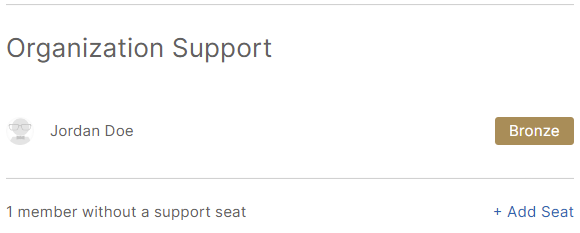
Add Seats
Follow these steps to assign support seats to members in your organization:
- Open the Team Management page.
- Scroll down to the Organization Support section and then click .
- On the Support page, click under the tier of seat you want to assign.
- In the section, click the team member field and then select the team member you want to assign the seat to from the drop-down menu.
- Click .
View All Tickets
The Support History page displays all of your organization's support tickets. To view the page, log in to the Algorithm Lab and then, in the left navigation bar, click Support > Organization Tickets.
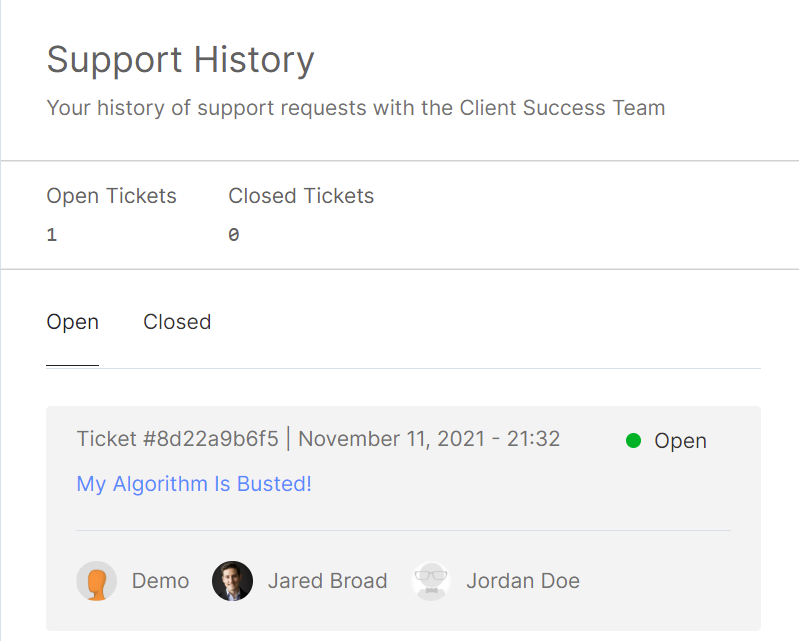
To see all closed tickets, click . To view the conversation history with our Support Team regarding a ticket, click a ticket.
Open New Tickets
Follow these steps to open support tickets:
- Log in to the Algorithm Lab.
- In the left navigation bar, click Support.
- On the Support page, enter a subject and message.
- If you want to attach a live deployment or backtest to the support ticket, follow these steps:
- Click , select a project, and then click .
- (Optional) Click , select a live deployment, and then click .
- (Optional) Click , select a backtest, and then click .
- Click the check box.
- Click .
Mia, our AI assistant, provides an initial response to support tickets. We trained it on hundreds of algorithms and thousands of documentation pages to provide contextual assistance for most issues you may encounter when developing a strategy. To escalate the ticket to a human on the Support Team, click .
Comment on Tickets
Follow these steps to comment on support tickets:
- Open the Support History page.
- If the ticket you want to comment on is closed, click .
- Click the ticket on which you want to comment.
- Enter your comment and then click .
Close Tickets
Follow these steps to close support tickets:
- Open the Support History page.
- Click the ticket you want to close.
- (Optional) Enter a reason for closing the ticket.
- Click .
Open Closed Tickets
Follow these steps to open closed support tickets:
- Open the Support History page.
- Click .
- Click the ticket that you want to open.
- (Optional) Enter a reason for opening the ticket.
- Click .
AI Support
Mia is an AI assistant we trained on hundreds of algorithms and thousands of documentation pages to provide contextual assistance for most issues you may encounter when developing a strategy. Mia automatically provides an inital response to the support tickets you open. You can also interact with Mia through the community forum, Discord, or the Algorithm Lab Console.
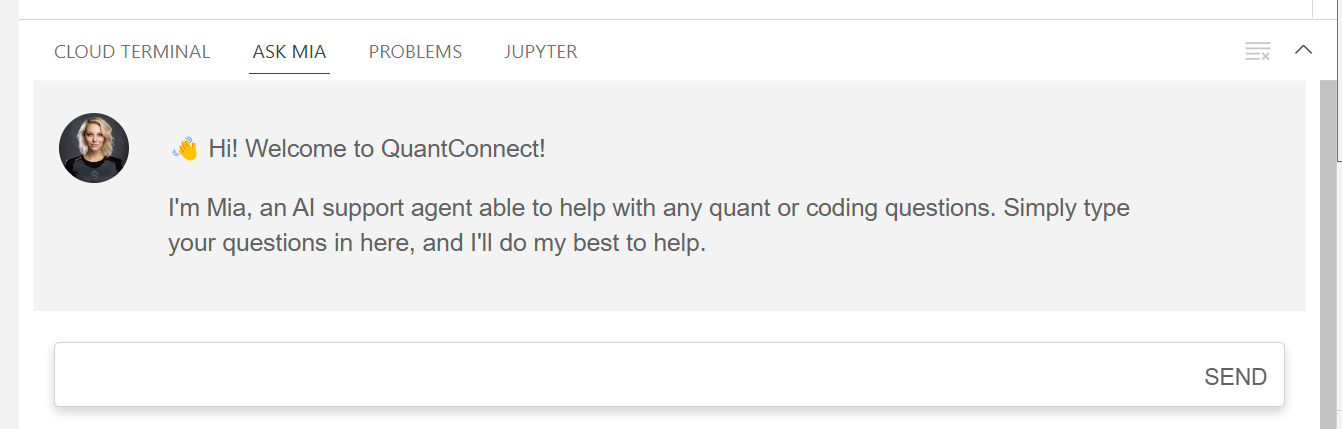
Ticket Quotas
The following table shows the number of tickets each seat tier can open during a 1-month rolling period:
| Tier | Human Ticket Quota | AI Ticket Quota |
|---|---|---|
| Gold | 16 | 250 |
| Silver | 8 | 125 |
| Bronze | 4 | 25 |
| Community | - | 3 |
The quotas don't restore on the first day of the month or the billing date. They restore according to a 1-month rolling window.

