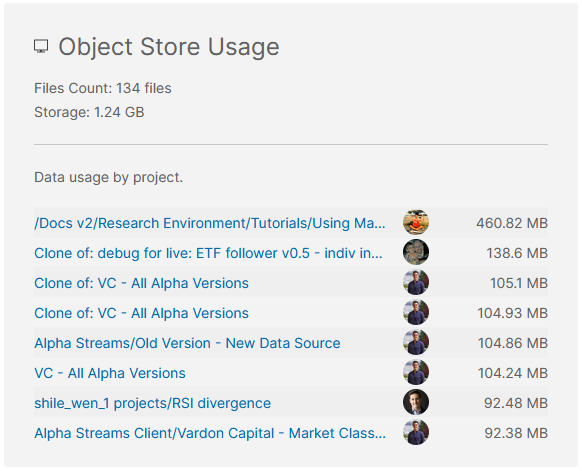Organizations
Object Store
Introduction
The Object Store is an organization-specific key-value storage location to save and retrieve data in QuantConnect's cache. Similar to a dictionary or hash table, a key-value store is a storage system that saves and retrieves objects by using keys. A key is a unique string that is associated with a single record in the key-value store and a value is an object being stored. Some common use cases of the Object Store include the following:
- Transporting data between the backtesting environment and the research environment.
- Training machine learning models in the research environment before deploying them to live trading.
The Object Store is shared across the entire organization. Using the same key, you can access data across all projects in an organization.
View Storage
The Object Store page shows all the data your organization has in the Object Store. To view the page, log in to the Algorithm Lab and then, in the left navigation bar, click Organization > Object Store.
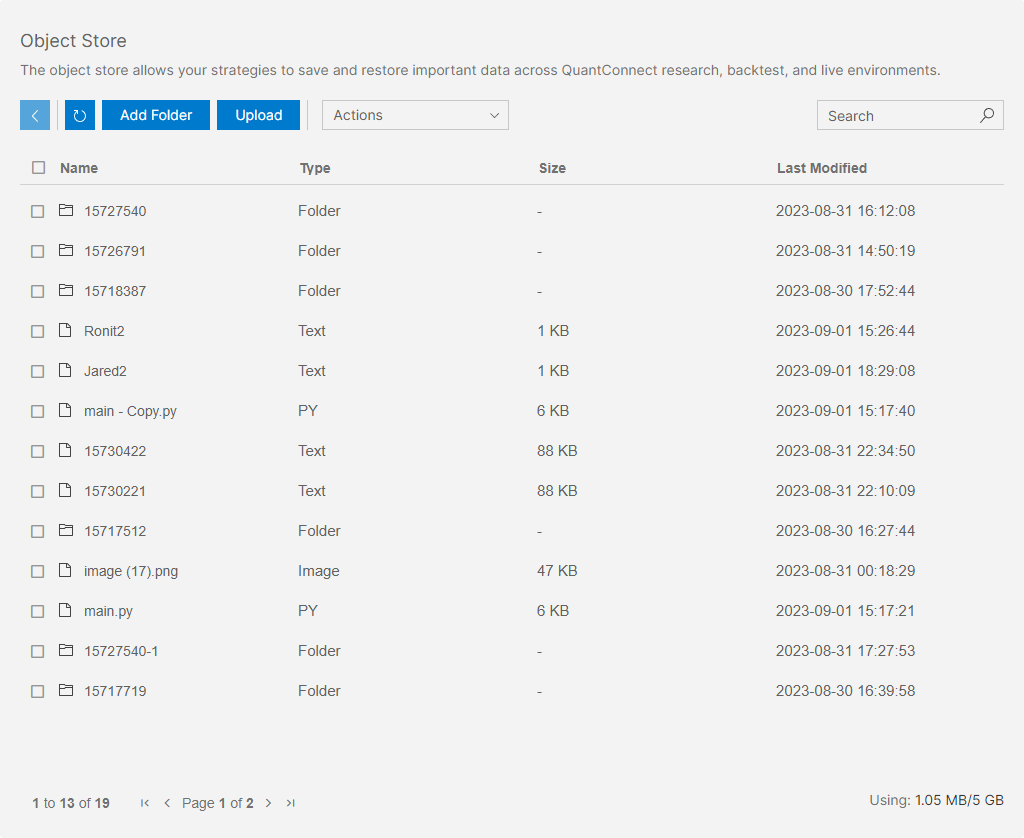
To view the metadata of a file (including it's path, size, and a content preview), click one of the files in the table.
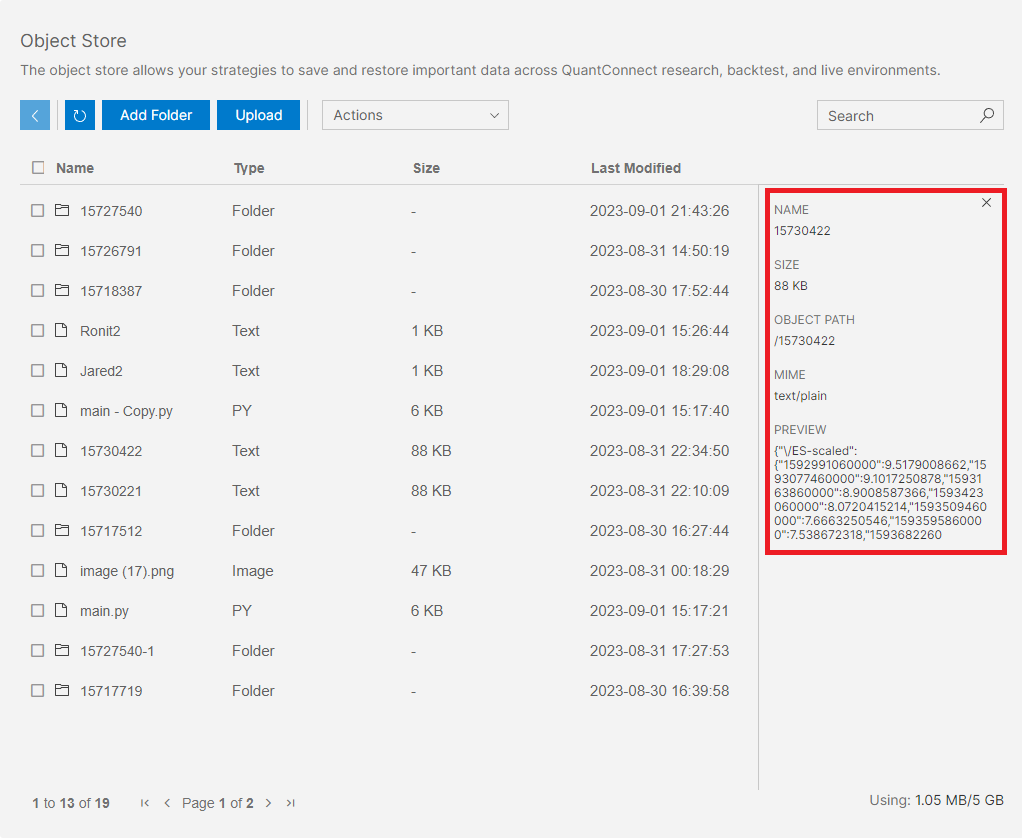
Upload Files
Follow these steps to upload files to the Object Store:
- Open the Object Store page.
- Navigate to the directory in the Object Store where you want to upload files.
- Click .
- Drag and drop the files you want to upload.
Alternatively, you can add data to the Object Store in an algorithm or notebook.
Download Files
Permissioned Institutional clients can build derivative data such as machine learning models and download it from the Object Store. Contact us to unlock this feature for your account.
Follow these steps to download files and directories from the Object Store:
- Open the Object Store page.
- Navigate to the directory in the Object Store where you want to download files and directories.
- Select the file(s) and directory(ies) to download
- Click .
- Wait while QuantConnect processes the request.
- Click the link that appears.
Storage Sizes
All organizations get 50 MB of free storage in the Object Store. Paid organizations can subscribe to more storage space. The following table shows the cost of the supported storage sizes:
| Storage Size (GB) | Storage Files (-) | Monthly Cost ($) |
|---|---|---|
| 0.05 | 1,000 | 0 |
| 2 | 20,000 | 10 |
| 5 | 50,000 | 20 |
| 10 | 100,000 | 50 |
| 50 | 500,000 | 100 |
Delete Storage
Follow these steps to delete storage from the Object Store:
- Open the Object Store page.
- Navigate to the directory in the Object Store where you want to delete files.
- Click the check box next to the files you want to delete.
- Click and then click from the drop-down menu.
- Click .
Alternatively, you can delete storage in an algorithm or notebook.
Edit Storage Plan
You need storage billing permissions and a paid organization to edit the size of the organization's Object Store.
Follow these steps to edit the amount of storage available in your organization's Object Store:
- Log in to the Algorithm Lab.
- In the left navigation bar, click Organization > Resources.
- On the Resources page, scroll down to the Storage Resources and then click .
- On the Pricing page, select a storage plan.
- Click .
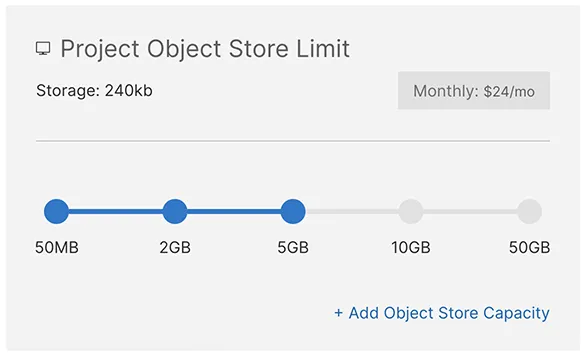
Research to Live Considerations
When you deploy a live algorithm, you can access the data within minutes of modifying the Object Store. Ensure your algorithm is able to handle a changing dataset.
The live environment's access to the Object Store is much slower than in research and backtesting. Limit the individual objects to less than 50 MB to prevent live trading access issues.
Usage by Project
The Resources page shows the total storage used in your organization and the storage used by individual projects so that you can easily manage your storage space. To view the page, log in to the Algorithm Lab and then, in the left navigation bar, click Organization > Resources.