Organizations
Administration
Intellectual Property
All individuals on QuantConnect own their intellectual property (IP) on our platform. Your code is private and only accessible by people you share the project with and with support-engineers when you submit a support ticket. At no point does QuantConnect ever claim ownership of user IP. The only case where algorithm code becomes public domain is when they are shared to the forum. In this case, algorithms need to be made public domain to allow the sharing of the algorithm code.
It is common when companies hire engineers to write software, they require their employees to sign an agreement that gives the company IP ownership of any code written for work. They need this because they're paying you to write software, and the company needs to sell that software to turn a profit. Similarly, the Organizations feature allows you to control who holds IP ownership over a project. Each type of organization has its own mechanisms for handling project IP ownership.
Individual Organizations
The Free and the Quant Researcher tiers only allow single-member organizations. This means you can't collaborate with anyone else inside the QuantConnect platform. Simply put, you own the IP for any projects you work on since you are the sole collaborator.
Team Organizations
For organizations that allow multiple users to collaborate on projects, the user who created the project owns it; this can be you or one of your teammates. If you add a teammate/collaborate, they can clone it, but the original project belongs to the person who first created it.
Trading Firm & Institution Organizations
For Trading Firm and Institution organizations, which are generally used by companies and funds, the firm owns all employee projects. This is made to suit firms that wish to hire consultants and need to ensure the code remains with the company when the consultant work is finished. You have to explicitly create a project in an organization for it to be created on the organization's account.
Corporate Branding
You can customize your organization’s image, name, and description in the Algorithm Lab to match your branding. If you have a Trading Firm or Institution organization, you can integrate the Algorithm Lab into your website so that your company logo is in the navigation bar and the color matches your website's theme.
Migrating Projects
If you are the administrator of an organization, you can migrate a project out of the organization to another organization in which you’re a member. When your project is migrated, the project files are copied but the content stored in the Object Store is not retained.
View the Organization Homepage
The organization homepage displays a summary of your organization. To view the page, log in to the Algorithm Lab and then, in the left navigation bar, click Organization > Home.
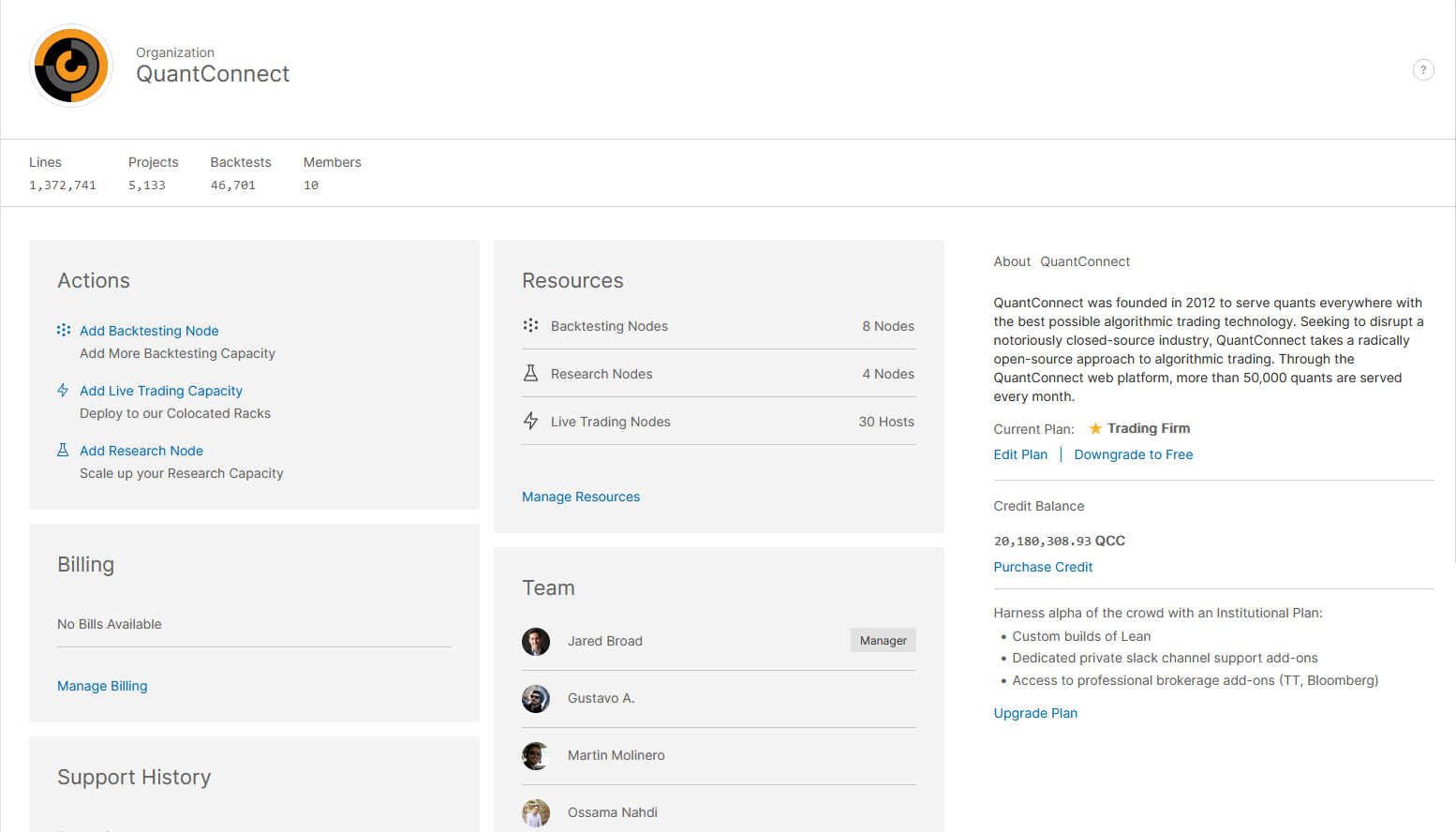
The organization homepage displays your organization's brand and statistics at the top of the page. The following table describes the remaining sections of the page:
| Section | Description |
|---|---|
| Actions | Add nodes |
| Resources | View and manage nodes |
| Billing | View and manage bills |
| Team | View and manage team members |
| Support History | View support tickets |
| Encryption Keys | View and manage encryption keys |
| Backtesting Out of Sample Period | View and change the length of the out-of-sample hold out period |
| Plan | View and change the organization tier |
| Credit Balance | View and purchase QuantConnect Credit |
Edit the Organization Branding
You can edit your organization's image and name.
Image
Follow these steps to change your organization image:
- Open the organization homepage.
- Click the organization image.
- Click , select a file from your device, and then click .
- Click .
Your organization image must be in gif, jpg, or png format and less than 1MB in size.
"Photo Uploaded" displays.
Name
Follow these steps to change your organization name:
- Open the organization homepage.
- Hover over the organization name and then click the pencil icon that appears.
- Enter the new organization name and then click .
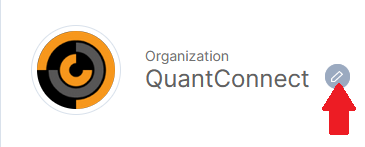
"Organization Name Updated Successfully" displays.
Set a Preferred Organization
Follow these steps to set your preferred organization:
- Log in to the Algorithm Lab.
- In the top navigation bar, click .
- In the Switch Organization panel, select the radio button under the Preferred column that corresponds to the organization that you want to set as the preferred organization.
"Preferred organization selected" displays. Refresh the page to connect as your preferred organization.
Get Organization Id
To get the organization Id, open Organization > Home and check the URL. For example, the organization Id of https://www.quantconnect.com/organization/5cad178b20a1d52567b534553413b691 is 5cad178b20a1d52567b534553413b691.
Out of Sample Period
To reduce the chance of overfitting, organization managers can enforce all backtests must end a certain number of months before the current date. For example, if you set a one year out-of-sample period, the researchers on your team will not be able to use the most recent year of data in their backtests. A out-of-sample period is helpful because it leaves you a period to test your model after your done the development stage. Follow these steps to change the backtest out-of-sample period:
- Open the organization homepage.
- Scroll down to the Backtesting Out of Sample Period section.
- Adjust the out-of-sample period duration or click on "No Holdout Period".


