Research
Deployment
Introduction
This page is an introduction to the Research Environment for the Local Platform Lab. For more comprehensive information on using research notebooks, see the Research Environment documentation product.
Nodes
A node is a term to describe the compute hardware when your notebook runs. We create "virtual nodes", which enable you to spin up multiple research notebook with your on-premise hardware. When you run multiple notebooks, each one runs in a separate container on the same host machine. To view all your virtual nodes, see the Resources panel.
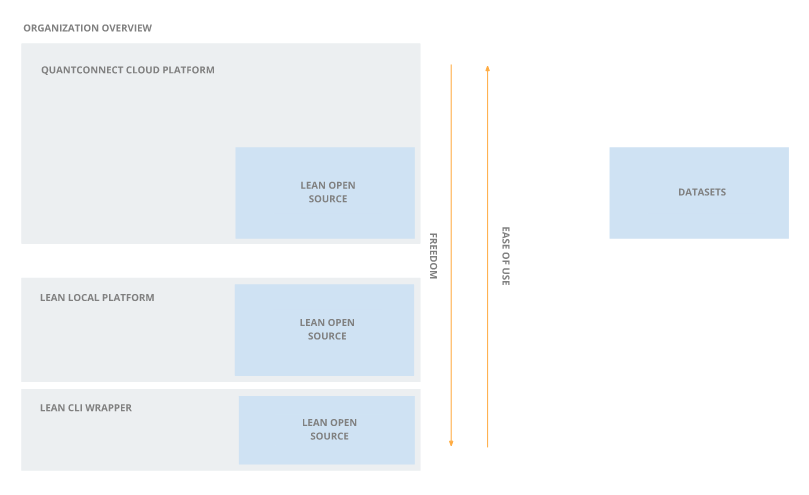
Concurrent Research
Concurrent research is the process of running multiple notebooks at the same time. Concurrent research speeds up your research process because you don't have to wait while a cell from a notebook finishes executing. You can run as many concurrent local notebooks as your CPU and RAM can handle.
Deployment Targets
Local Platform provides multiple deployment targets to enable you to open notebooks on-premise and in QuantConnect Cloud. When you open a notebook, it uses the hardware and data that's available on the deployment target machine.
Select Kernel
When you open a notebook, it automatically tries to connect to the correct Jupyter server and select the correct kernel. If it doesn't correctly select the kernel, the top-right corner of the notebook displays a button and the notebook won't let you run any of the cells. If this occurs, follow these steps to fix the issue:
- In the top-right corner of the notebook, click .
- In the Select Kernel window, click .
- In the Select a Jupyter Server window, click or .
- In the Select a Kernel window, click .
Save Notebooks
To save notebooks, press CTRL+S.
When you save a notebook, it saves the content of the cells. If you stop the Research Environment node or even just close the notebook, when you open the notebook again, you'll see the cell output. However, if you stop the Research Environment node and close the project, you'll need to run the cells again to generate the output.

