Projects
Shared Libraries
Create Libraries
Follow these steps to create a library:
- Open a project.
- In the left navigation menu, click the
 QuantConnect icon.
QuantConnect icon. - In the Project panel, click .
- Click .
- In the Input Library Name field, enter a name for the library.
- Click .
- In the left navigation menu, click the
 Explorer icon.
Explorer icon. - In Explorer panel, open the Library.py file and implement your library.
The template library files are added to a new project in the Library directory in your organization workspace.
Add Libraries
Follow these steps to add a library to your project:
- Open the project.
- In the left navigation menu, click the
 QuantConnect icon.
QuantConnect icon. - In the Project panel, click .
- Click the Choose a library... field and then click a library from the drop-down menu.
- Click (e.g. Calculators).
- Import the library into your project to use the library.
The library files are added to your project. To view the files, in the right navigation menu, click the ![]() Explorer icon.
Explorer icon.
from Calculators.TaxesCalculator import TaxesCalculator class AddLibraryAlgorithm(QCAlgorithm): taxes_calculator = TaxesCalculator()
Rename Libraries
To rename a library, open the library project file and then rename the project.
Remove Libraries
Follow these steps to remove a library from your project:
- Open the project that contains the library you want to remove.
- In the left navigation menu, click the
 QuantConnect icon.
QuantConnect icon. - In the Project panel, hover over the library name and then click the trash can icon that appears.
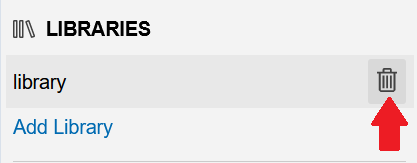
The library files are removed from your project.
Delete Libraries
To delete a library, delete the library project file.

